You want to travel, you bought an eSIM to do it, and now you’re wondering how to install it on your phone? We’ll show you how to install and activate an eSIM step-by-step for iOS, Android, or Google Pixel devices, so even a complete beginner can do it.
Make sure your phone supports eSIM and is unlocked before you buy it. You can find instructions on how to find out here.
📱 Not sure if your phone supports eSIM? Read our article. 📱
You’ll need a stable internet connection to install, as the installation process can’t be interrupted, so it’s best to do this at home or at the airport before you fly. However, we also recommend that you do this as close to departure as possible, as some eSIMs start to expire at the time of installation and you could lose a few days of validity unnecessarily.
Do not delete the eSIM from your phone once it has been installed, as you will not be able to add it again.
📱 Wondering what is an eSIM? Read our article. 📱
Instalation
Once you have made your purchase on the eSIM provider’s website, or better yet, in the app, you will be shown installation instructions. Some providers will show you a QR code right away, while others will give you several installation options to choose from.
You will always receive an email confirming your order. Some providers will also send you a QR code and an activation code to go with it, which is handy if you don’t have another device to get the QR code from. For some providers, you’ll only find this information in the app or on the website.

Most providers offer two installation options. Via QR code, which requires an additional device or printer to retrieve the QR code, or manual installation. For both options you have to go into the settings. But some apps (like Airalo) already allow a third option to install directly from the app, which skips step 3.
At the same time, all of the providers provide pretty clear instructions on how to proceed, and some of them even have video tutorials.
How to install eSIM on iOS devices?
Intalation via QR code

- Go to Settings > Mobile data > Add eSIM (add a plan if this is the first time) > Use QR code
- Scan the QR code. Then wait a few minutes for the eSIM to load onto your phone. When it’s done, you can proceed.
- Describe your eSIM. By default, the label “Secondary” will be added because “Primary” is your SIM that you use in your country. But you can override it by clicking on “Secondary” in the “Custom Label” box. We always enter the name of the provider + country, e.g. Airalo – Canada.
- The next step is to select which eSIM you want to call from. If our eSIM does not have a calling option, select “Primary” and click “Next”.
- Next, choose which SIM you want to use for services like iMessage or FaceTime. Again, select “Primary” and tap “Next”.
- Next, select the SIM you want to use for mobile data. This time we will select the eSIM described above, e.g. Airalo – Canada. It is important to leave the mobile data switching option unchecked! Otherwise, you would allow your phone to switch between SIM cards and also use roaming for your number. Next, click “Next” and it’s installed.

Manual installation using an activation code
- Go to Settings > Mobile data > Add eSIM (Add mobile tariff if you are installing for the first time) > Use QR code > Enter details manually
- VFill in the SM-DP+ Address and Activation Code fields with the information from the app or email, then wait a few minutes for the eSIM to load on your phone. Once that’s done, you’re ready to proceed.
- Next, you proceed as you did in the previous case.
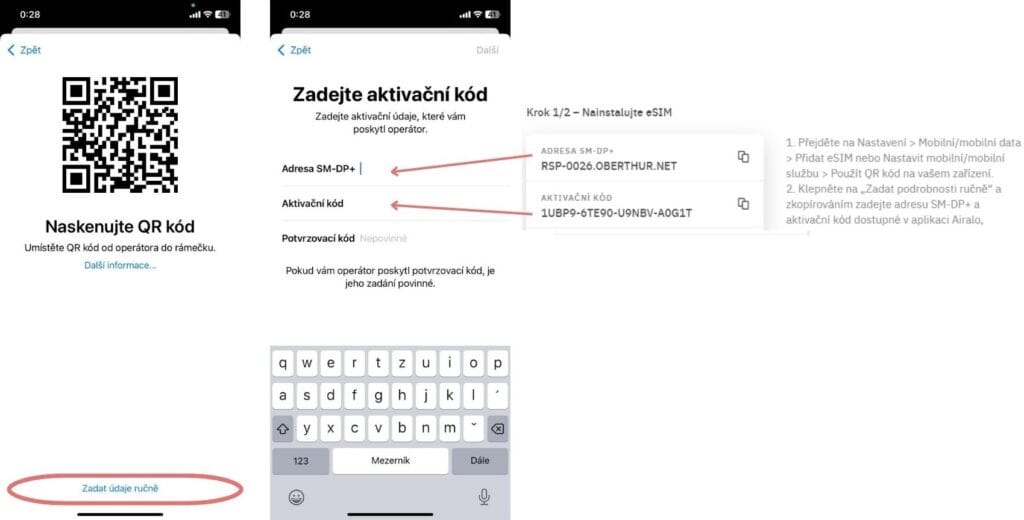
How to install eSIM on Android devices?
Instalation via QR code
- Go to Settings > Connections > SIM Manager > Add eSIM (Add a plan if you are installing for the first time) > Scan the carrier QR code.
- Scan the QR code. Then wait a few seconds for the eSIM to load on your phone.
- Tap “Add” and the eSIM will be installed.
- Next, simply select your eSIM as the default for mobile data.
- Here in the eSIM manager you will also see the option to switch data between mobile operators. Leave this option unchecked!
Manual installation using an activation code
- Go to Settings > Connections > SIM Manager > Add eSIM (Add plan if you are installing for the first time) > Scan carrier QR code
- Instead of scanning the QR code, click “Enter code instead” and fill in the “SM-DP+ address” and “Activation code” fields with the information you have in the app or email, then wait a moment for the eSIM to load on your phone. Once it’s done, you can continue adding the eSIM.
- Next, follow the steps in the first example.
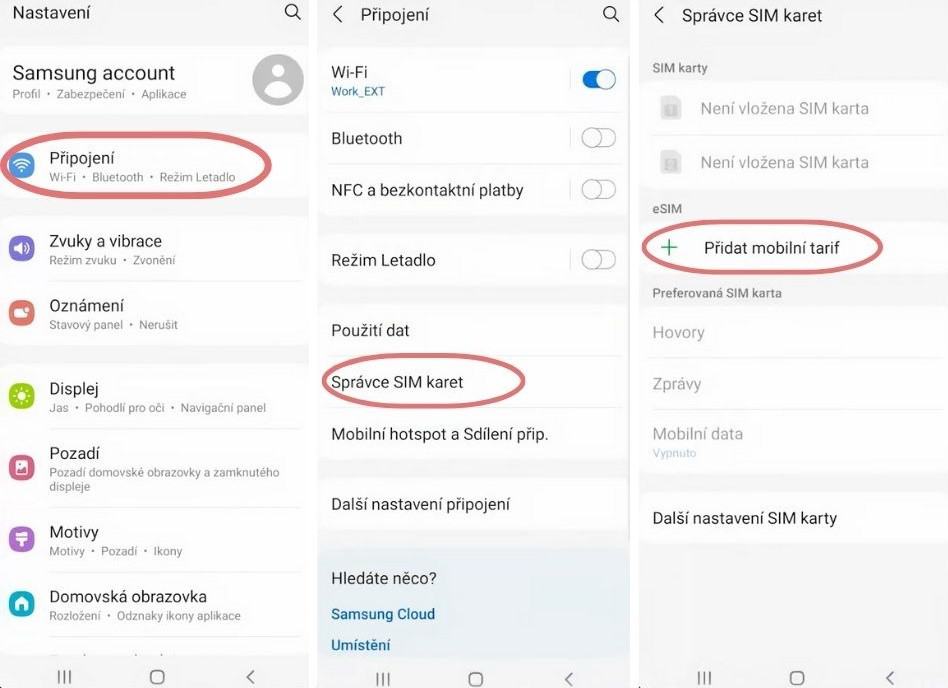
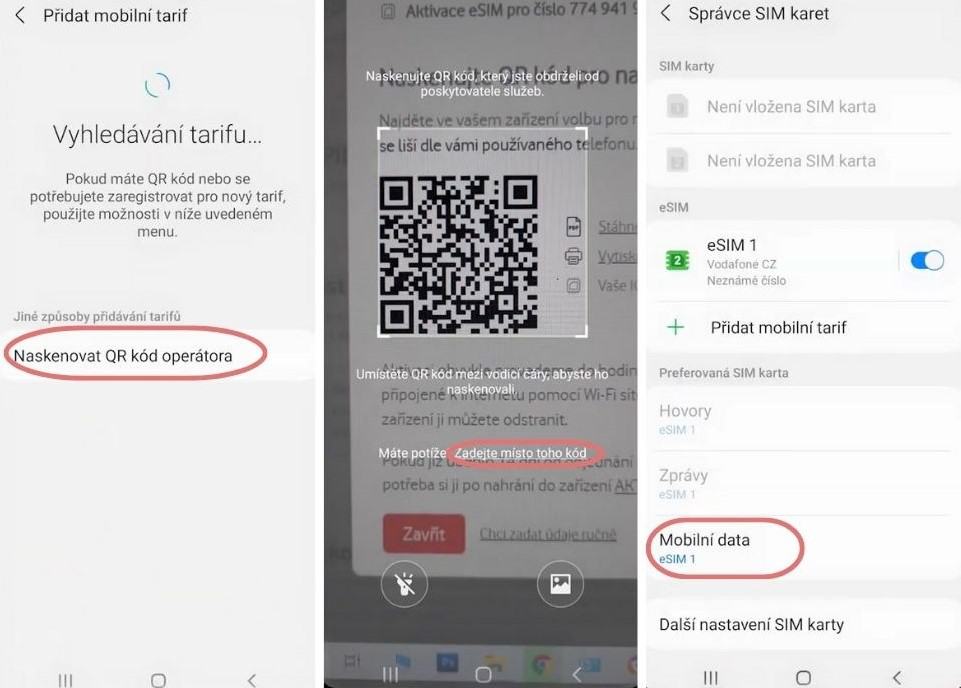
How to install eSIM on Google Pixel devices?
Instalation via QR code
- Go to Settings > Network & Internet
- Click the “(+)” next to Mobile Network
- Click on “Download a SIM card instead?
- After agreeing to the terms, scan the QR code and wait a few minutes for the eSIM to install on your phone.
- Once installed, you can still choose which card you want to use for calls or mobile data in Settings > Network & Internet.
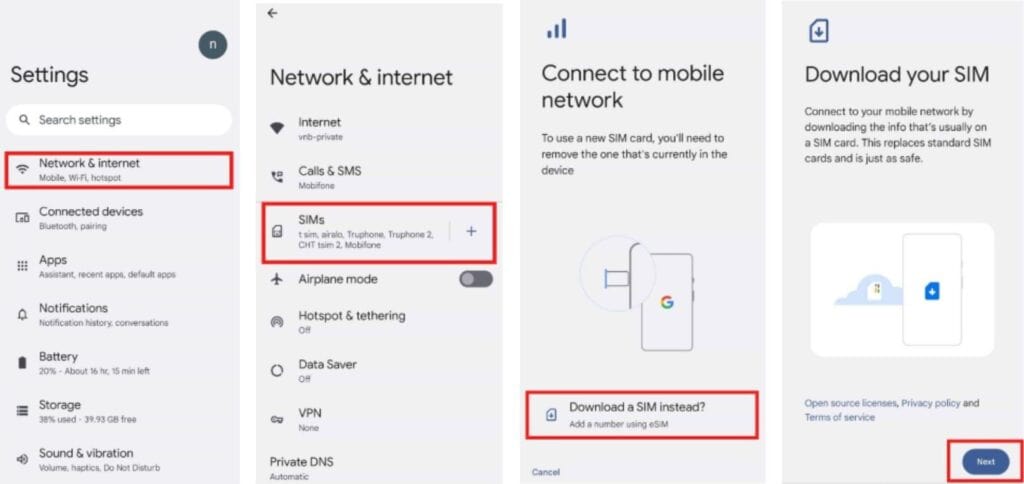
Ruční instalace pomocí aktivačního kódu
- Go to Settings > Network & Internet
- Click the “(+)” next to Mobile network
- Click on “Download a SIM card instead?
- After agreeing to the terms, a screen will appear with a box to scan the QR code. But you click “Need help?” in the bottom left corner, then “Enter manually” and enter the activation code. Wait a while for the eSIM to install on your phone.
- You can then proceed as you would with the QR code installation.
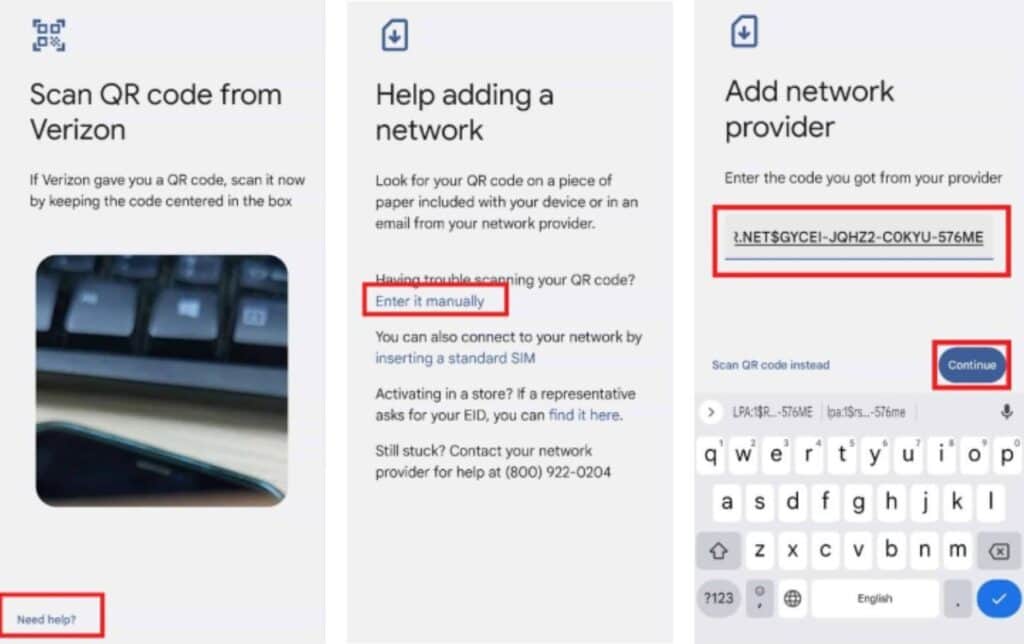
Activation
Most eSIMs are only activated at the destination once they connect to a supported network or one of the supported networks. On the other hand, there are some eSIMs that activate when you install them, no matter where you are. To find out when activation occurs, check the information about your eSIM from the provider.
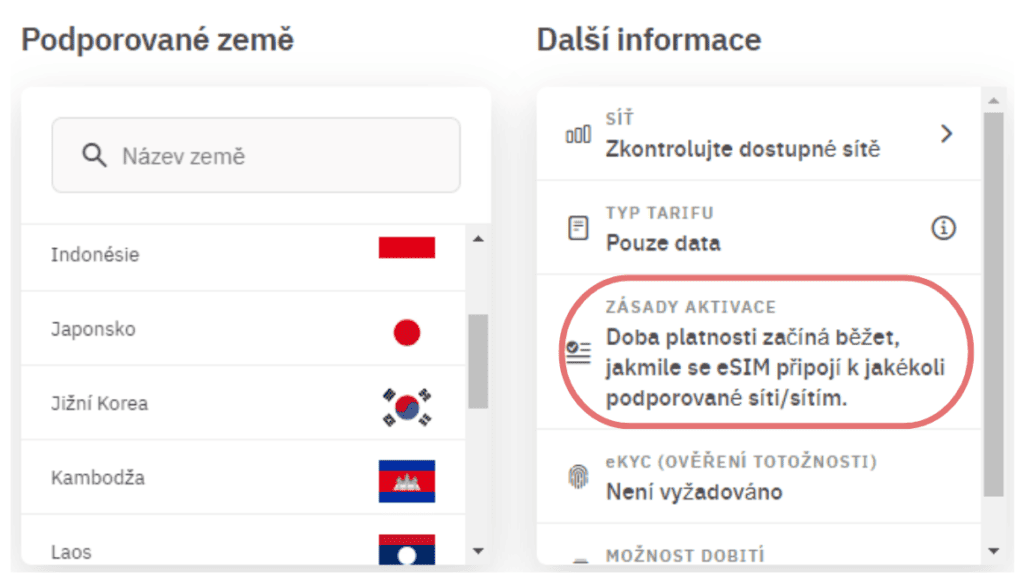
We always turn on the eSIM that we have installed at the destination and turn on data roaming with it. At the same time, we always turn off data roaming for our Czech SIM card. This step shouldn’t be necessary if you leave operator switching turned off, but for us the extra click is worth the peace of mind.
So we can leave the SIM on if we still want to be able to receive SMS or calls (but be aware that you also pay for the call you receive). But when we don’t need to be reached, we turn off our entire Czech SIM. And we’ll show you how to do it.
How to activate an eSIM on iOS devices?
- Go to Settings > Mobile Data and select the eSIM you downloaded.
- Activate the “Enable this line” switch and enable “Data roaming”.
- We’ll disable data roaming for our Czech SIM card just in case. It is not necessary to turn off the whole line for the Czech SIM card, so you will be able to receive SMS and calls (but you will pay for receiving them). But you can turn it off.
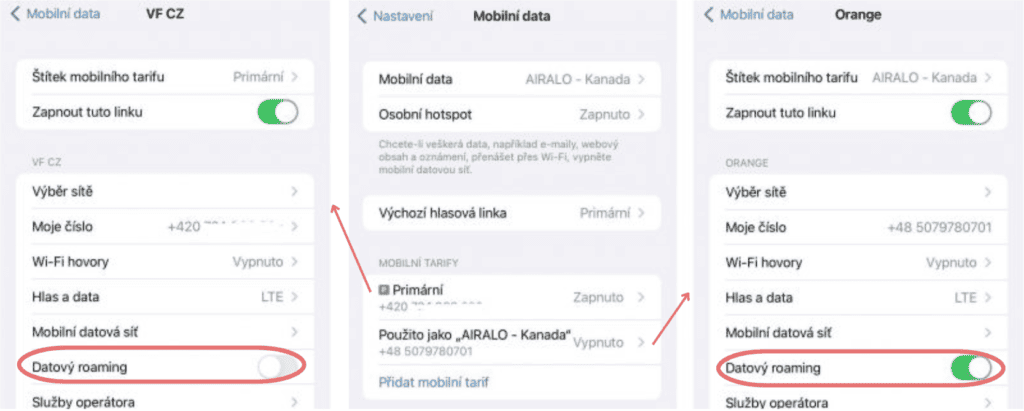
- If your eSIM won’t connect, click Select Network, toggle Automatic off and on again, or manually select a supported network, which you should be able to find in the app or on your eSIM provider’s website (or try connecting to individual networks and one will stick).
- To be on the safe side, go back to Settings > Mobile Data, click Mobile Data, and make sure your eSIM is enabled for mobile data and that mobile data switching is disabled.
How to activate an eSIM on Android devices?
- Go to Settings > Connections > SIM Manager and enable the switch for the installed eSIM.
- Under “Preferred SIM cards”, click “Mobile data” and select the downloaded eSIM.
- You can do the same for calls if your eSIM includes calling minutes.
- At the same time, make sure that the mobile data switch is off or your home SIM card is completely switched off.
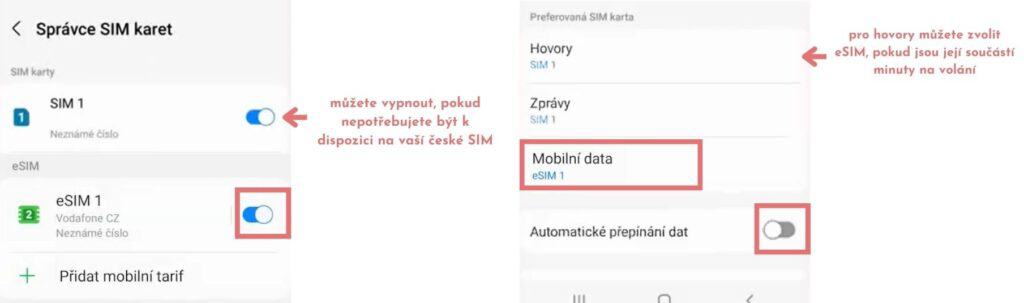
- Go back to Settings > Connections, click Mobile networks and enable “Data roaming”, then click Data usage and enable “Mobile data”. This is needed for your internet to work at all. You don’t have to worry about roaming charges because you have selected eSIM for mobile data and you have disabled switching to your Czech SIM card.
- If your eSIM doesn’t connect, go to Settings > Connections > Mobile Networks, click on Operators and toggle “Automatic” off and on again, or manually select a supported network, which you should find in the app or on the eSIM provider’s website (or try connecting to individual networks and one will stick).
How to activate an eSIM on Google Pixel devices?
- Go to Settings > Network & Internet > SIM cards and select your new eSIM.
- Activate the “Use SIM” switch, then both mobile data and roaming switches.
- Then return to the SIM card overview and select your Czech SIM card. Turn off mobile data and roaming for this SIM (or turn off the whole SIM).

- If your eSIM won’t connect, go to Settings > Network & Internet > Internet, click the cog next to your new eSIM, and uncheck the “Automatically select a network” checkbox, or manually select a supported network, which you should find in the app or on the eSIM provider’s website (or try connecting to individual networks and one will stick).
Now you can use your eSIM and date abroad with peace of mind. If you still have a problem and can’t get online, contact your eSIM provider for support.

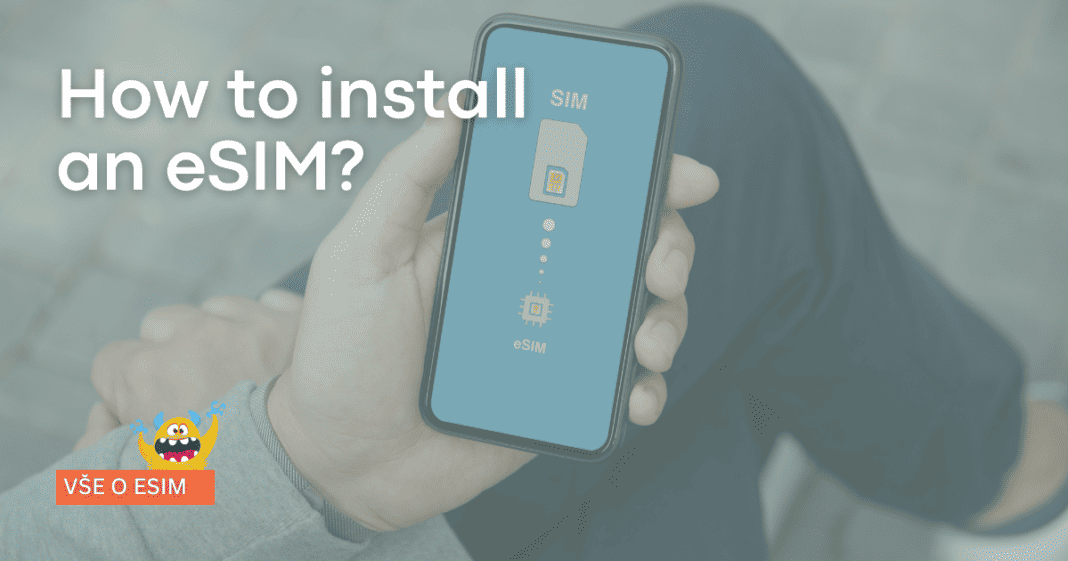
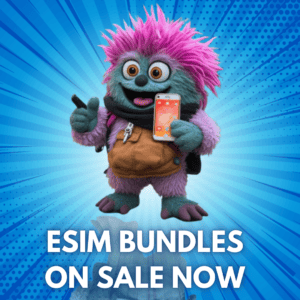


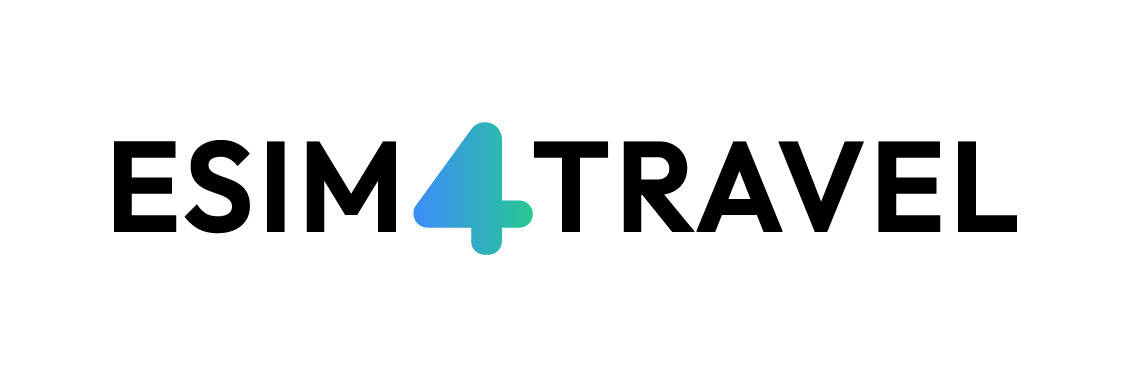
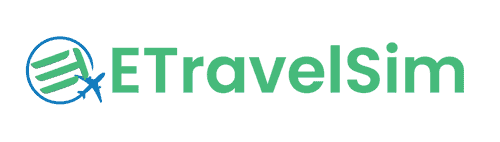

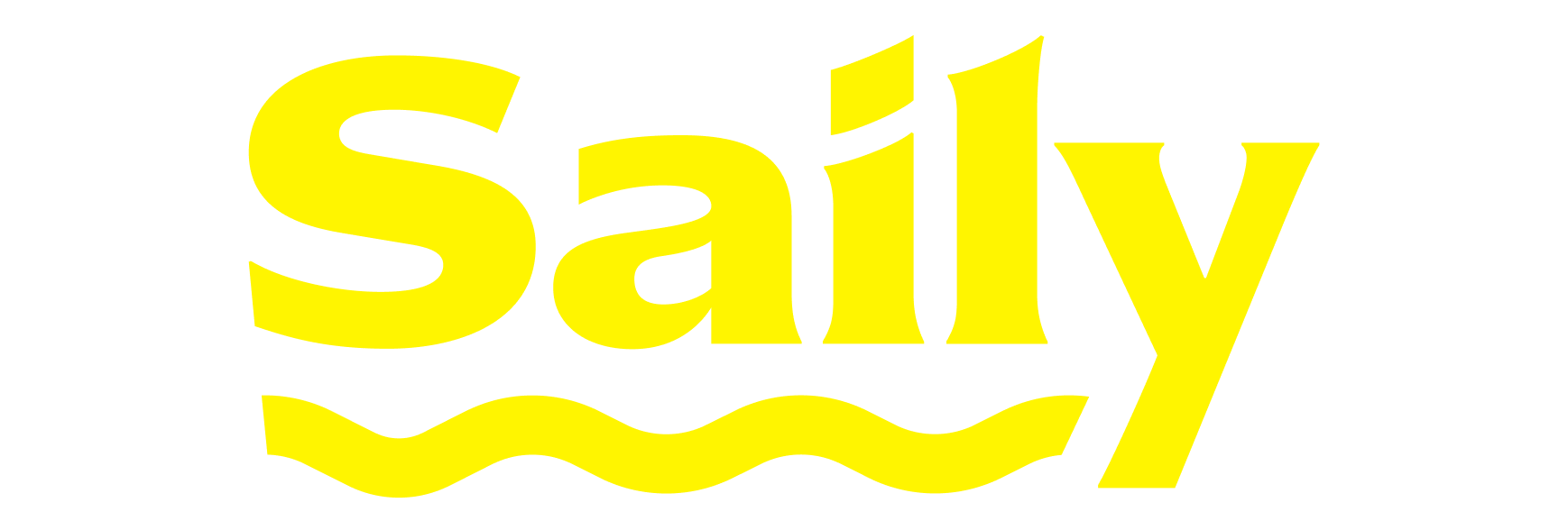
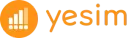


[…] How can you install an eSIM into your device? […]